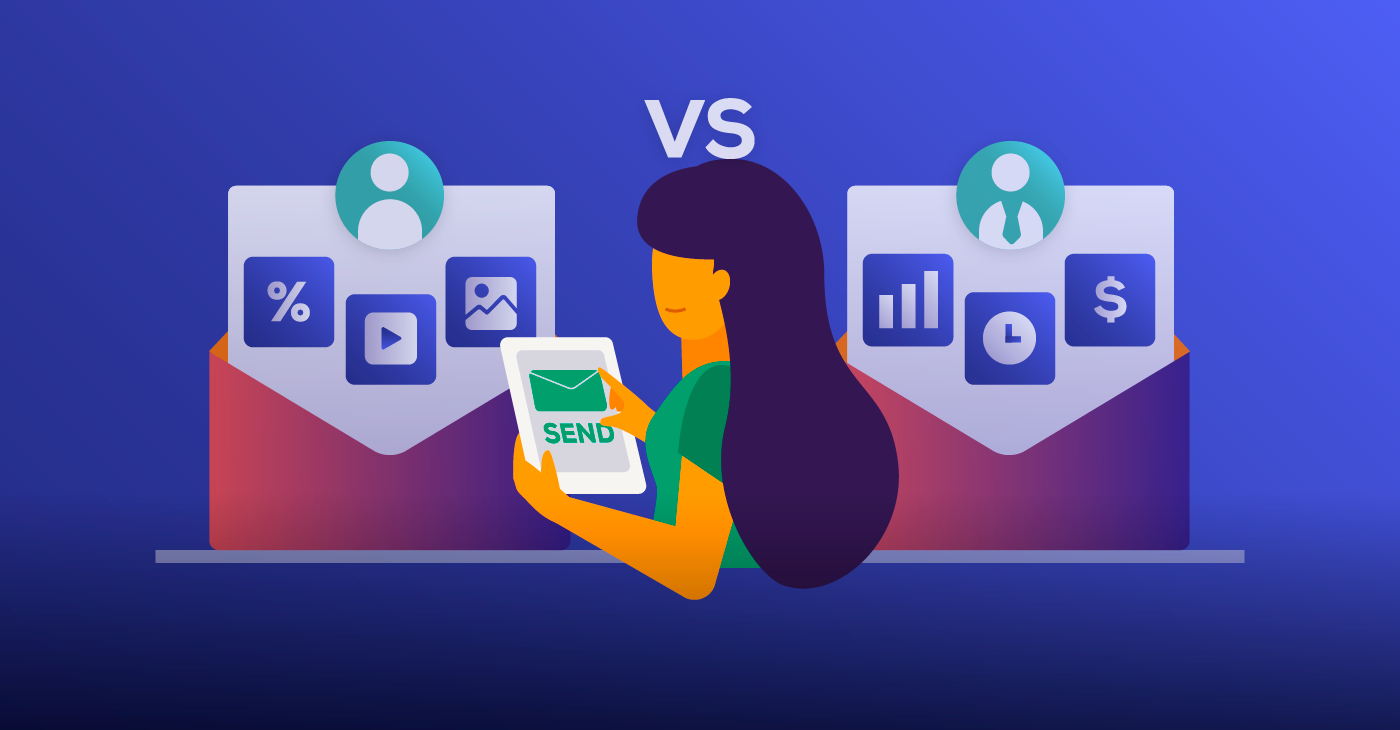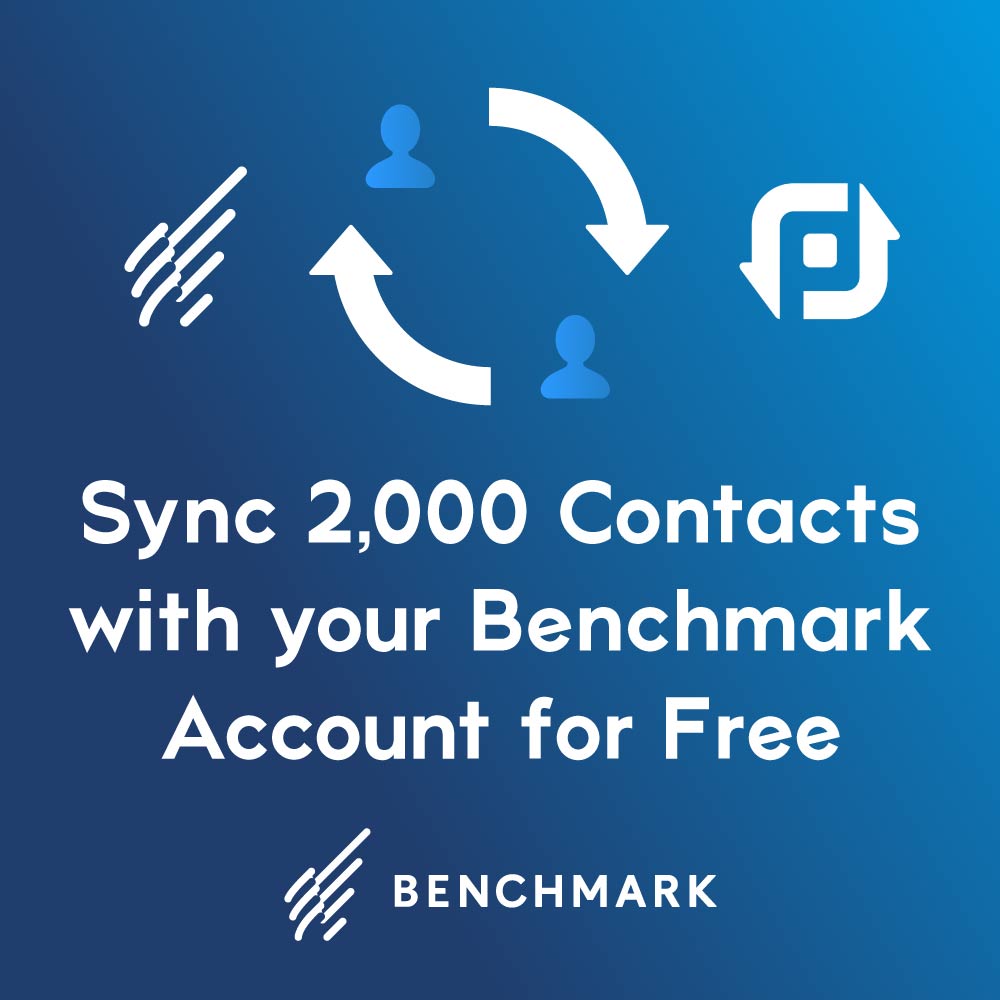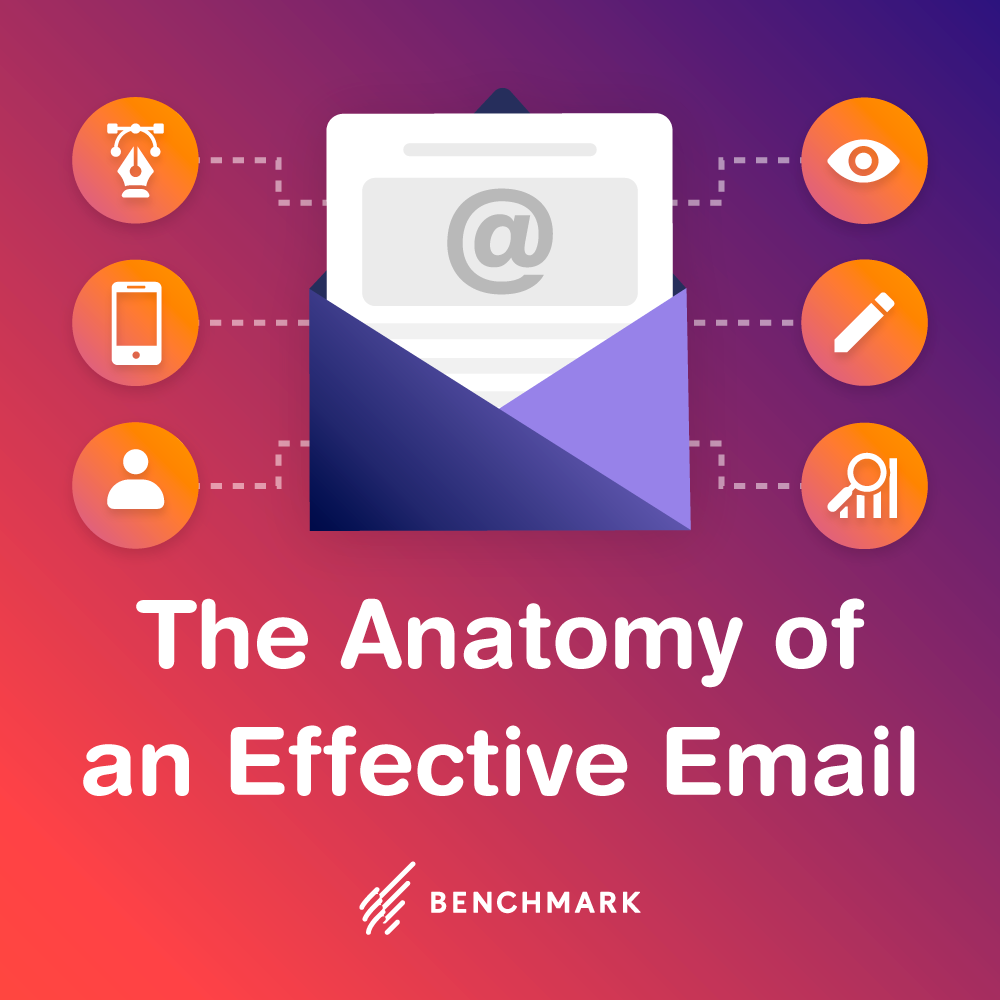Imagine you are in an important meeting with a very important client talking about an extremely important business proposal. You have spent weeks putting together a masterpiece of a document on how your company can benefit theirs and what amazing opportunities lie in the future. You open your laptop to pull up the document but…it never saved?! No problem, you’ll just reach for your flashdrive … oh great, you left it at home.
Is this presentation doomed for? Is the client looking ready to pack up and leave? Is this really the end of your job?
If only you had utilized the benefits that Google Docs has to offer. It is nearly impossible to find a company that doesn’t use this app to conduct business, keep track of data and reports, instantly share with other team members, and most importantly, can be accessed through any devices.
Pen and paper may be great for jotting down small notes or a to-do list, but with Google Docs, you don’t ever have to worry about losing your notes. All you need is internet connection!
The main reason why Google Docs is a necessity for a company to do business is that it works in real time. If you just created a document and want to send it over to a member that is commuting from across the country, emailing might not always go over smoothly, with corrupted files, email hacks, or it getting lost in the shuffle with hundreds of other emails. With Google Docs, it is made available to access at anytime. For those working in an office together, the app allows several members to work on a single document as well!
With all the information you have gathered, you can even do further with your business by incorporate it into your email marketing strategies. With the Benchmark Email Google Docs Integration, you can transfer all information (spreadsheets, documents, data) collected from Google surveys, straight into your email list!
- Log in to your Benchmark account
- Under the Lists tab, click on Create New List
- Choose the “Import Contacts from a File” option and click Save & Add Contacts
- Click the “Click here” link under “Upload Your File”
- Click the Google Docs panel in the list that appears and then click the Connect to Google button
- If you are not already, you will be asked to sign in to your Google account
- Click the Allow Access button
- Click on “Import List” and choose the document and worksheet number that you’d like to import