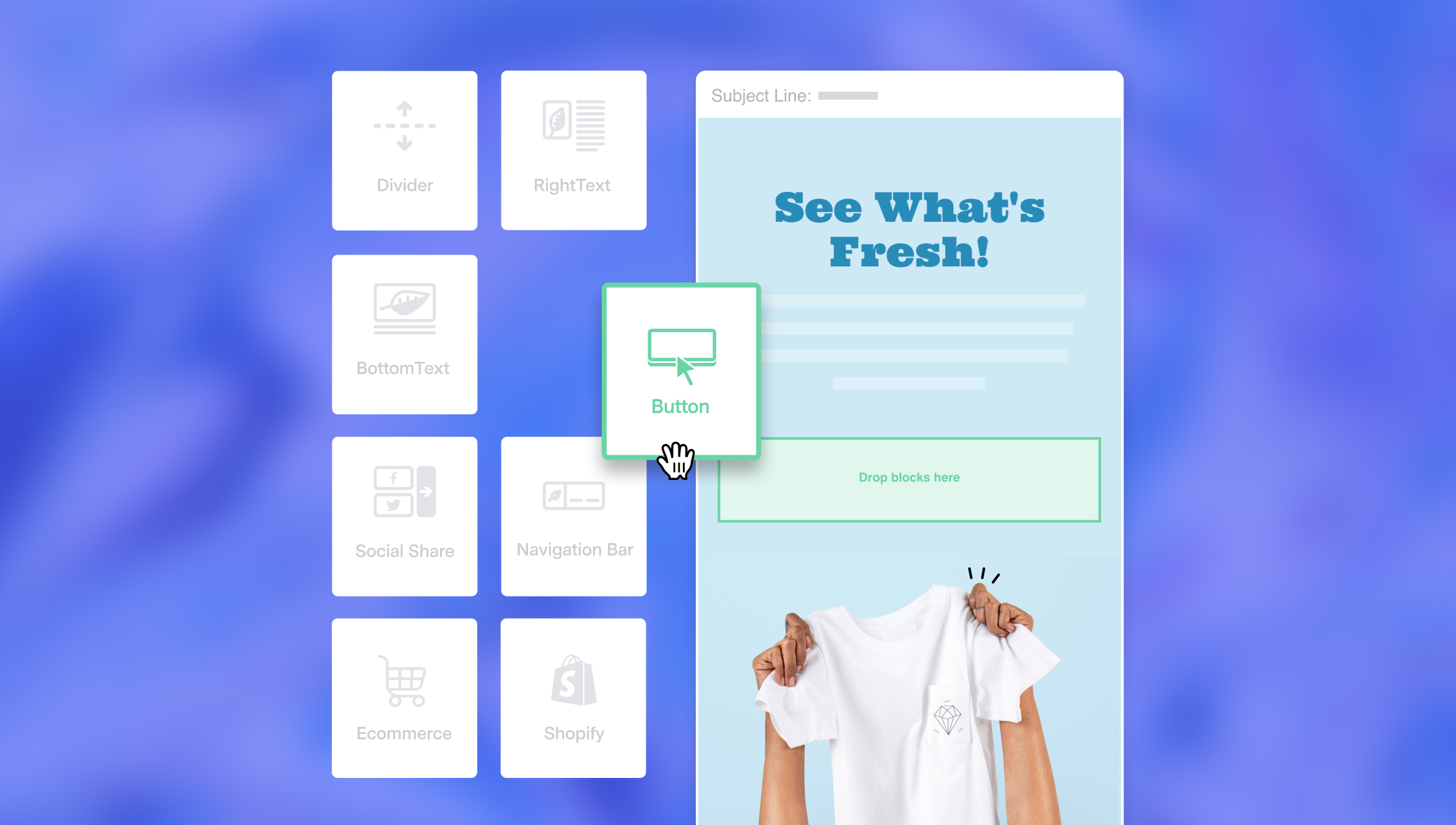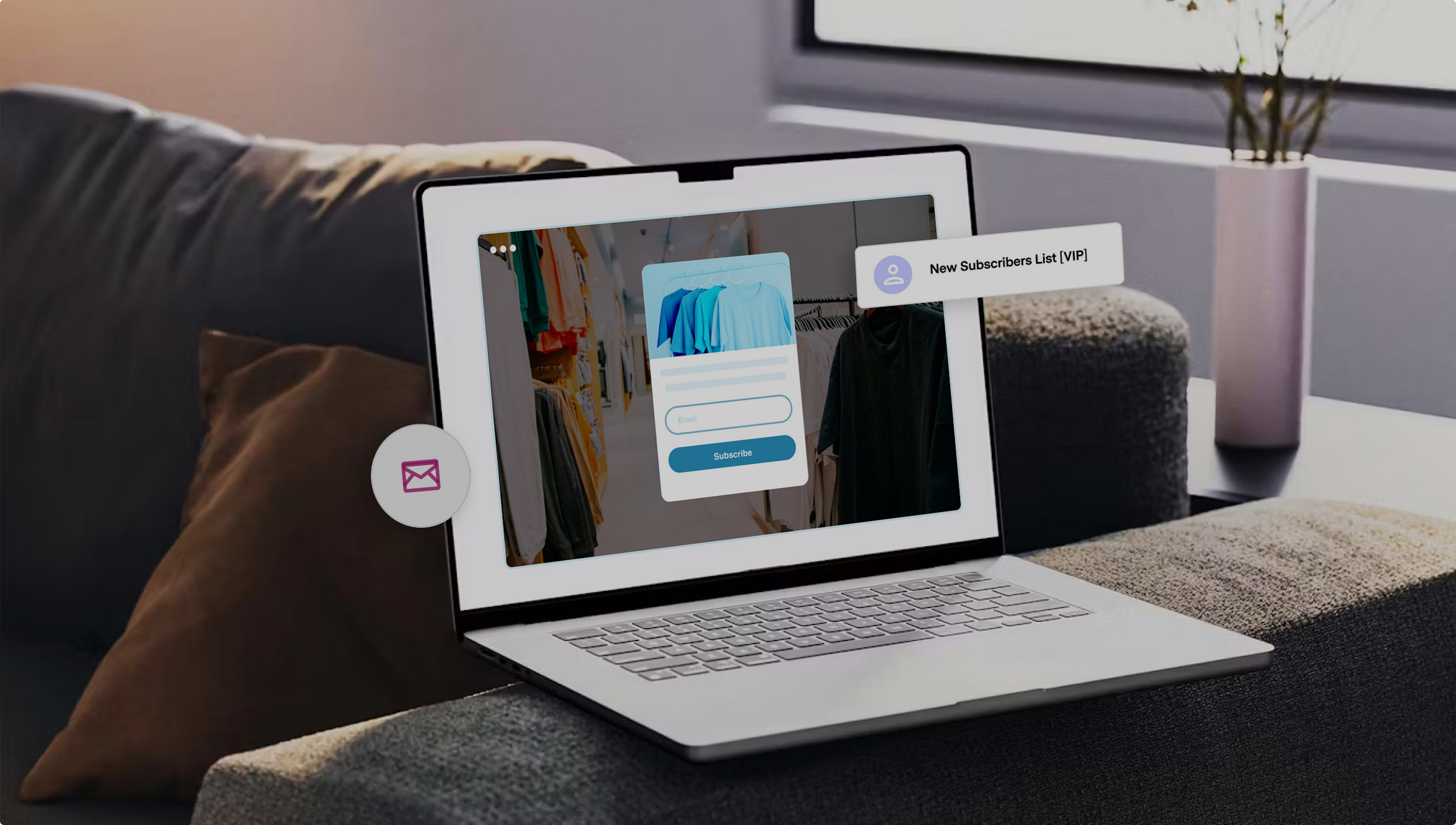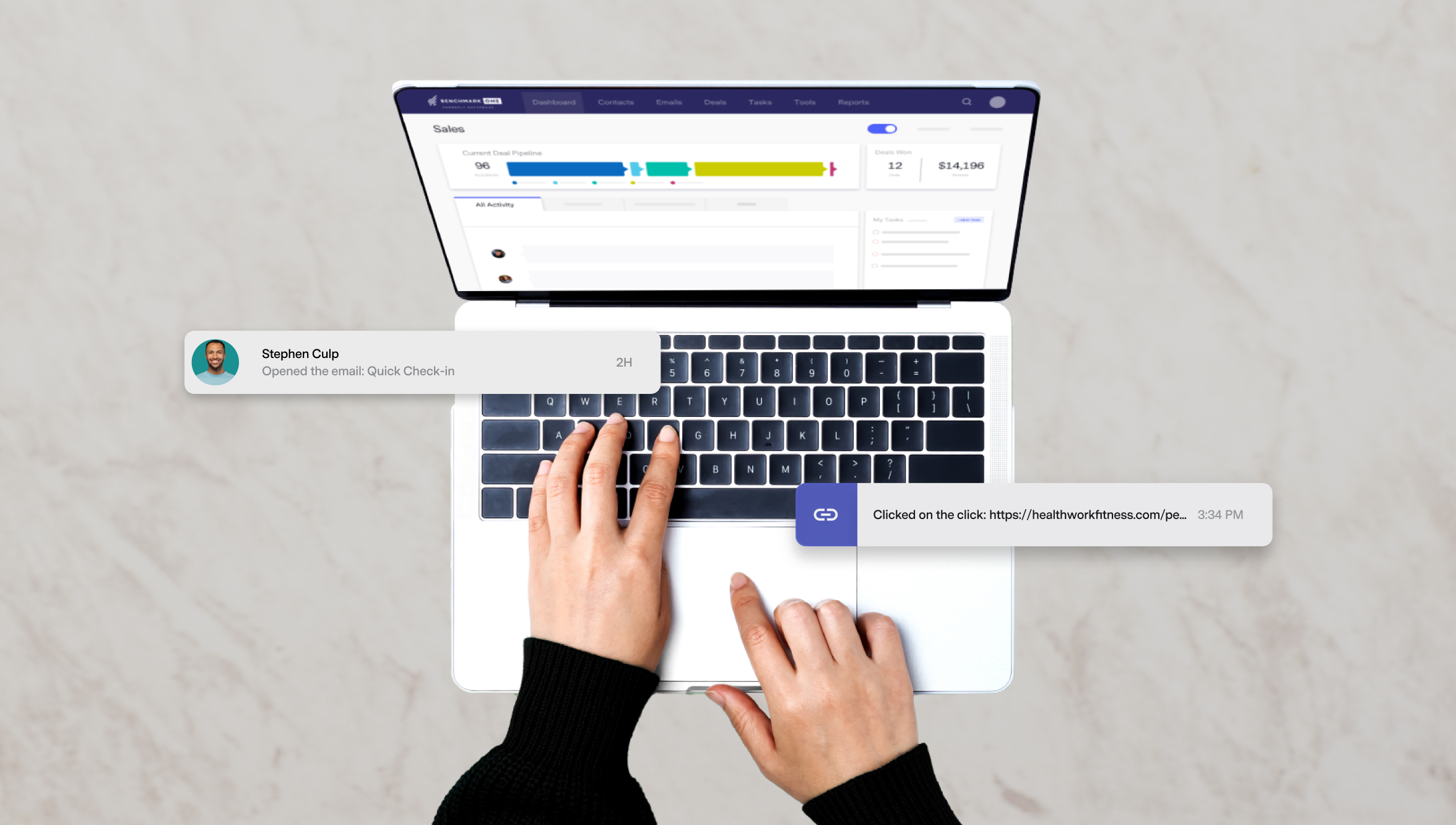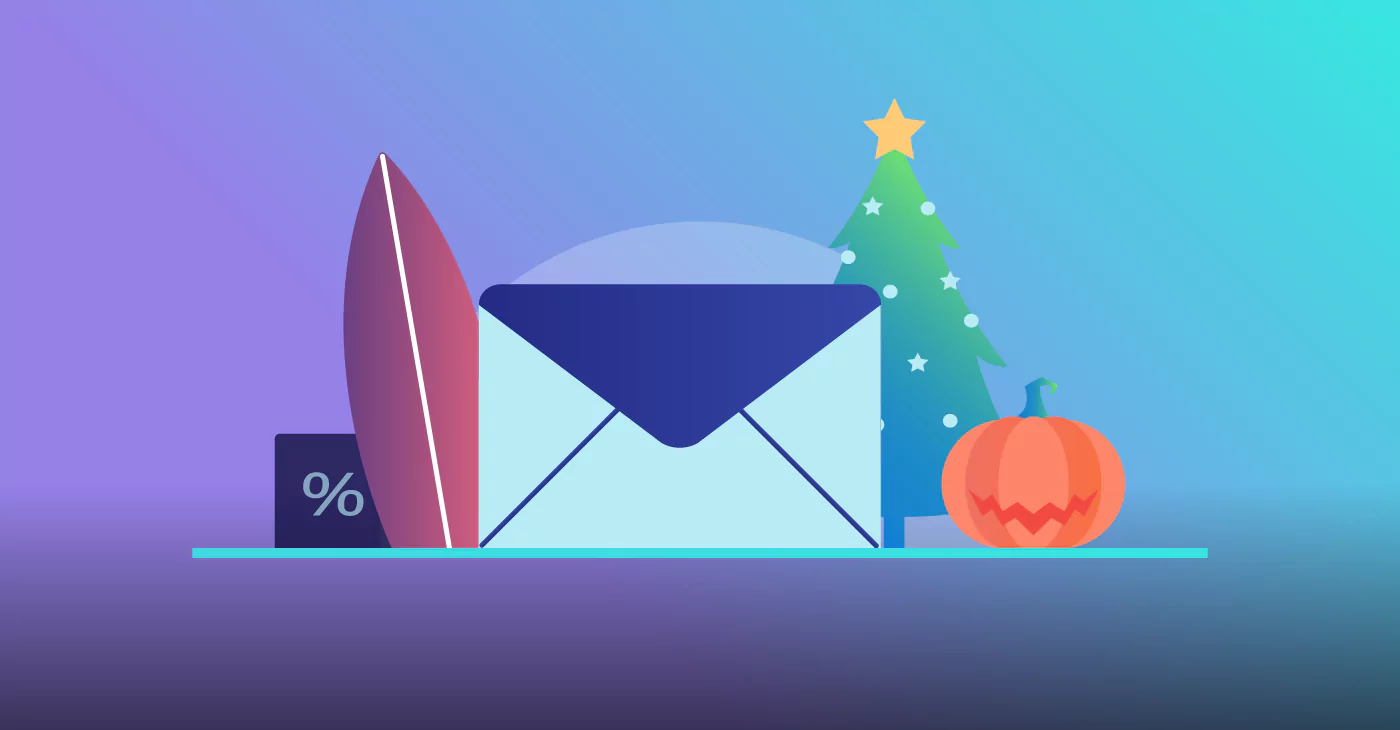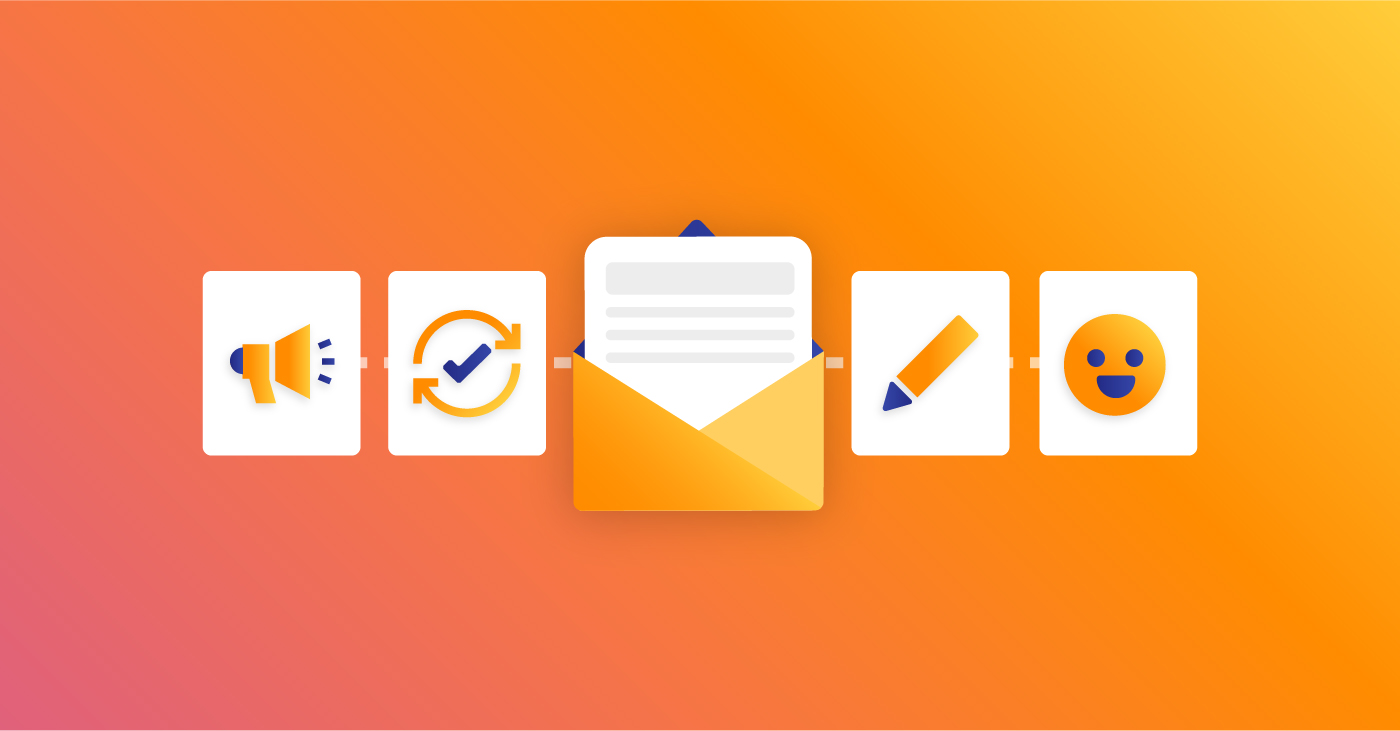
When it comes to email design, captivating imagery and visual content are important in getting the attention of your target audience. Enter the GIF.
A GIF (Graphics Interchange Format) may appear as no more than a short goofy animation meant to make people laugh. Still, these pieces of content bring variety and a lot of engagement to your content marketing as a business. Not to mention, most modern email clients still do not support inline video, but do support GIF animation. So if you want to give your images a pop with movement, a GIF is an excellent way to achieve that.
Use GIFs to spice up your marketing emails and newsletters, and bring a friendly dimension to your cold emails to capture the attention of your prospects.
So, how do you create them? Read on to learn more.
3 Ways to Create GIFs
Use a GIF/Meme Generator
There are many GIF makers, but we’ll be focusing on Giphy for this piece. Giphy is a popular GIF maker with an extensive library of animated GIFs for different purposes.
To create GIFs on Giphy, you need to have an account and be signed in. GIFs can be made using videos or images. Let’s take a look at how to do both.
To create GIFs from videos using Giphy’s GIF maker,
- Choose the video you want to convert and drop it into the GIF maker screen or input a YouTube video URL. The video should be no more than 15 seconds long and no larger than 100Mb.
- Choose the video’s start time and end time to determine the GIF duration.
- Decorate your GIF with text captions, stickers, and effects.
- Choose if you want your GIF to be made public or private
- Click on ‘create GIF’ to finish the process. The GIF page will open once the process is complete.
To create GIFs from images using Giphy’s GIF Maker:
- Input image links or choose photos from your files.
- Rearrange the images in the order you want them to appear in your GIF slideshow.
- Change the duration for each photo using the slider. Note that the end GIF will be no longer than 15 seconds.
- You’ll have the option to enter a caption and decorate with effects and stickers when you click the decorate button.
- Click ‘upload to Giphy’ to finish the process. The GIF page will open once the process is complete.
You can share your GIF on socials, emails, and save it to your device for future use.
Use Adobe Photoshop to Make a GIF
With its animated GIF maker, Adobe Photoshop allows you to create GIFs from videos and still images.
To create GIFs from videos:
- Ensure that the video you want to convert into a GIF is saved on your computer. The shorter, the better.
- Import the video to Photoshop using the video frames to layers import option.
- Edit the video if you want to make changes – add text, change the color balance, etc.
- When you are done and ready to export, click on Files and select the ‘save for web’ option.
- Set GIF as the file format in the pop-up window and change the looping option to ‘forever’. Then save it to your computer.
- Share your new GIF animation with everyone!
To create GIFs from images:
- Save and organize the images in a folder on your computer.
- Import to Photoshop by clicking on files, selecting the script option, and clicking load files into stack. This opens up a new composition with your images rendered as individual layers.
- Arrange the layers according to how you want them to appear in your GIF sequence, making the bottom layer the first sequence.
- Open the animation timeline by clicking on Windows, then Timeline and Create Frame Animation. Finally, select ‘make frames from layers’ from the menu.
- Adjust the duration of each layer and choose ‘forever’ to set it to loop continuously.
- When you are done and ready to export, click on Files and select the ‘save for web’ option.
- Set GIF as the file format in the pop-up window and change the looping option to ‘forever’. Then save it to your computer.
Check out more tricks and tips on how to make GIFs in Photoshop over at Adobe.com.
Make a GIF with Adobe Creative Cloud Express
For those of us who don’t have great technical skills, Adobe Creative Cloud Express offers a less technical way to create GIFs from videos.
To create a GIF using Adobe Creative Cloud Express:
- Upload the video you would like to convert to a GIF
- Choose the GIF size – high-quality, medium, or small.
- Select the aspect ratio – landscape, square, or portrait – and adjust the video to fit the selected aspect ratio.
- Use the trimming tool to choose the parts of the video you want to convert to a GIF.
- Instantly save and download your GIF and share it across various platforms.
Use GIFs to add some fun to your marketing campaigns, elicit emotions, and communicate ideas to your audience! Creating GIFs is just one more way that you can keep your target audience engaged with captivating content.